FAQ > Group Course List Page
Group Course List Page
This section will cover the Group Course List page; how to find classes, use the filters, sign up for classes, access materials, enter classes, and more.
- What is the Group Course List page?
- What are the different types of group courses?
- How do I use the filters to find classes?
- How do I favorite group courses?
- How do I find my favorited group courses?
- I clicked on a group course to see more info. What do I do now?
Q. What is the Group Course List page?
A. The Group Schedule is where you can find all group courses that GSA Online offers. There you can find an assortment of group courses; semester courses, one-time classes, camps, workshops, and much more.
Q. What are the different types of group courses?
A. There are several different types of group courses.
Subscription Programs
- Subscription programs consist of 1 main subject and includes several courses with different themes that students can take each month.
Example: Global Explorer VR, Origami Science, Art Program.
Ongoing Course
- Group courses labeled as Ongoing Courses are part of subscription programs
- Students get automatically reserved to a new course each month at the same day and time
- Ongoing Courses can be cancelled any time before the sign-up deadline of the upcoming courses
- Students who choose to cancel can sign up again if they wish to continue at a different time
- Ongoing Courses usually consist of a physical kit that is sent to the student
- Some course kits consist of one-time kit purchases that students must purchase once they start the subscription program
- Some courses require a new free kit each month and are sent to the student each month prior to the course start date
- Course kits are sent to the student after the course sign-up deadline
- Ongoing Courses usually consist of 4 50-minute classes that occur 1 to 2 times a week
- The maximum number of students per group are usually from 2 to 5 students
Example:
Global Explorer VR (Subscription Program)
List of ongoing courses in this subscription program:
- USA and Canada
- Central America and the Caribbean
- Upper South America
Origami Science (Subscription Program)
List of ongoing courses in this subscription program:
- Frog<
- Honey Bee
- Volcanoes
Art Program (Subscription Program)
List of ongoing courses in this subscription program:
- Pop Art Vol 1
- Graffiti
- Impressionism
One-Time Class
- One-time classes are standalone classes that occur once
- These classes are usually seasonal or holiday-themed classes
- One-time classes may or may not include a class kit
- Class kits are sent to the student after the class sign-up deadline
- One-time classes are usually 25 to 50-minute long classes
- The maximum number of students per group are usually from 2 to 5 students
Example: Easter Egg Painting, Mother’s Day, Chocolate Taste Testing, Halloween Crafts, Christmas Bingo
Short Course
- Short Courses are standalone courses that occur during a specific month and are not tied to a subscription program
- Short Courses may or may not include a class kit
- Course kits are sent to the student after the course sign-up deadline
- Short Courses usually consist of 4 50-minute classes that occur once a week
- The maximum number of students per group are usually from 2 to 5 students
Example: STEAM Experiments: Halloween Edition, Art Program: Winter Edition, EIKEN Grade 3 Test Preparation, Exploring the Solar System
Semester Course
- Semester Courses are standalone courses that consist of more than 4 classes and most likely span between 2 to 3 months
- Semester Courses may or may not include a class kit
- Course kits are sent to the student after the course sign-up deadline
- Classes are usually 50-minute long classes and occur 1 to 2 times a week
- The maximum number of students per group are usually from 2 to 5 students
Example: ELA Standard Spring Semester, ELA Advanced Fall Semester, Game-Based Learning Winter Semester
Seasonal Camp
Seasonal Camps include:
- Online Summer Camp
- Online Winter Camp
Online Summer Camp
- This camp include courses that are covered in 4 days in 1 week
- Students can sign up for multiple courses
- Camps consist of a physical kit that are sent to the students
- Camp kits are sent to the student after the camp sign-up deadline
Online Winter Camp
- This camp include courses that are covered over a month; classes occur 1 time a week over 4 weeks
- Students can sign up for multiple courses
- Camps consist of a physical kit that are sent to the students
- Camp kits are sent to the student after the camp sign-up deadline
Q. How do I use the filters to find classes?
A. The group course filters are used for you to find what types of courses fit your child's level, interests, and desired commitment.
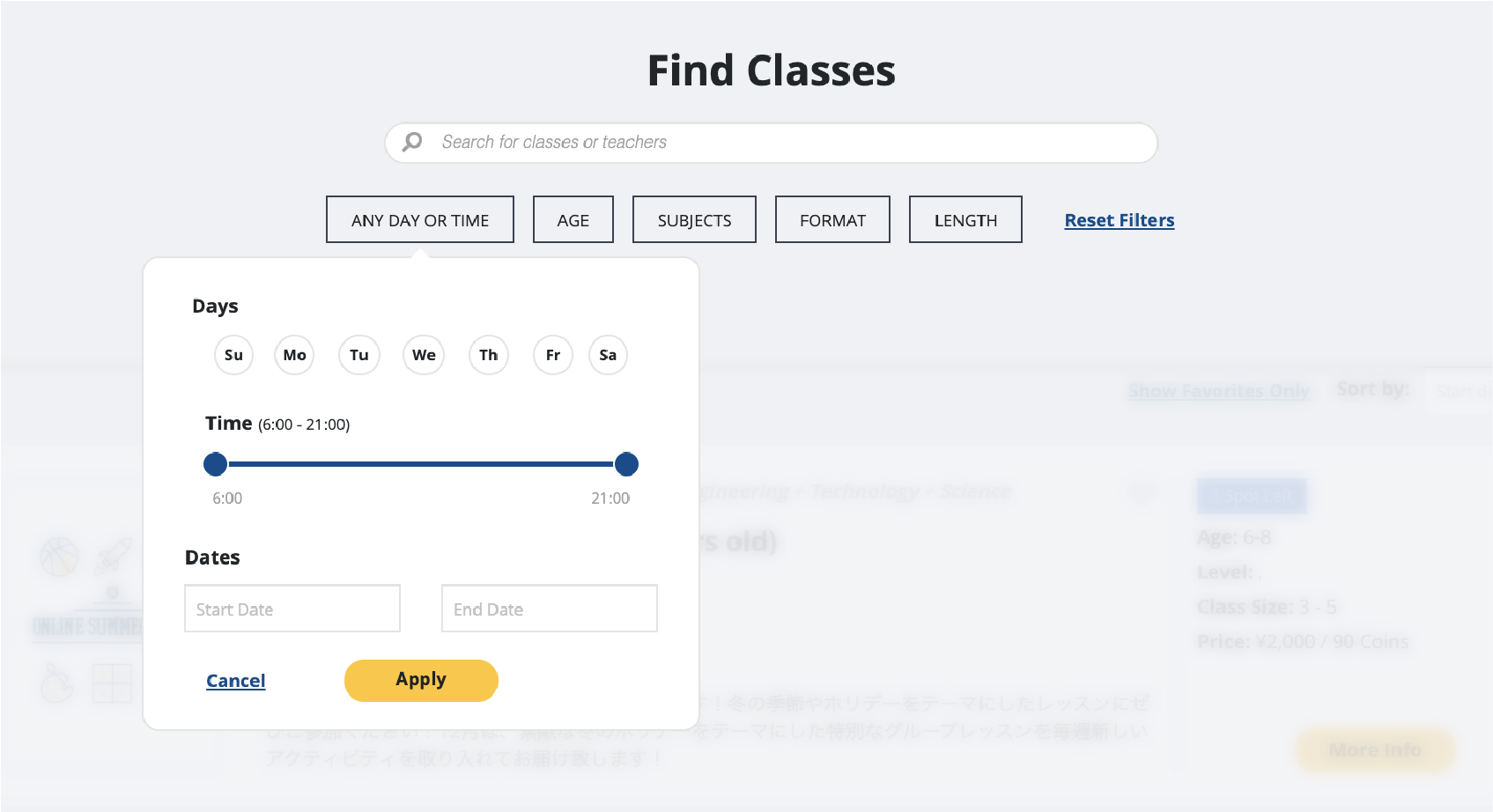
Date and Time Filter
Use the Date filter to find classes on certain dates and times to help you see what courses are available.
Choose a specific day(s) of the week in which you wish to see what group courses are available.
Slide the dot on the left to choose the earliest time, and slide the dot on the right to choose the latest time.
Select specific dates on the calendar to indicate which courses are starting, and when courses are ending.
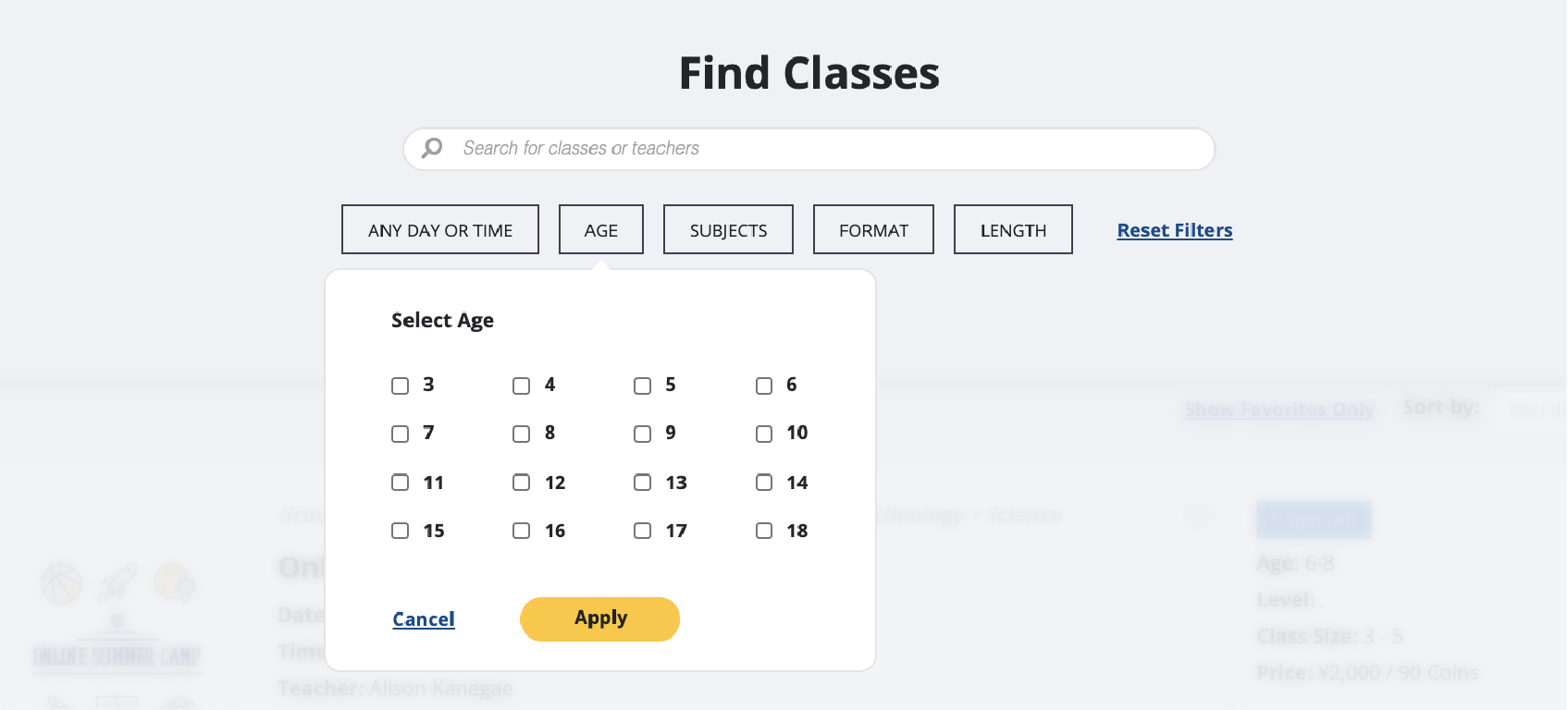
Age Filter
Use the Age filter to find classes that are fit for your child's age range.
You must choose a minimum age to a maximum age.
For example: if you have a child who is 6 years old, you will likely find classes fit for your child when you choose anywhere within 5 to 7 years old. Therefore, you will check the boxes for 5,6, and 7.

Subject Filter
Use the Subject filter to find classes under subjects that your child is interested in taking group courses in.
You can choose as many subjects listed as you like. The more you choose, the more courses will filter out for you.
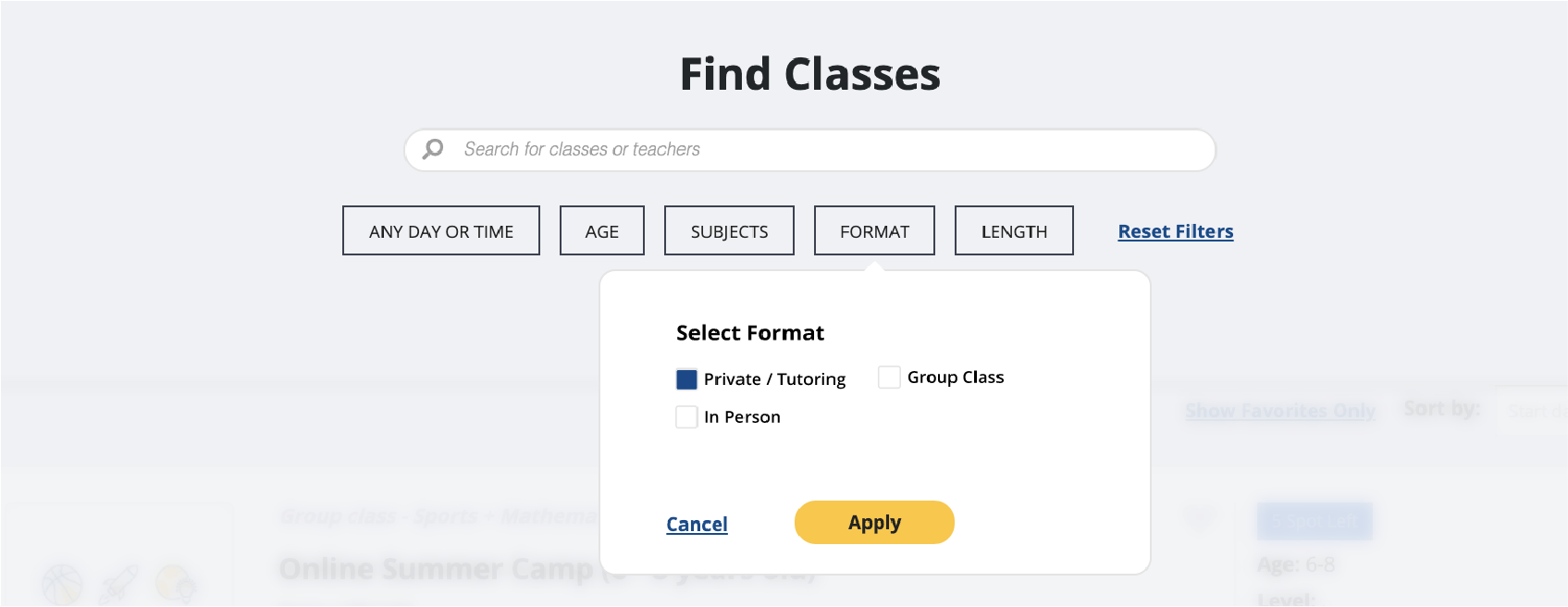
Format Filter
Use the Format filter to find classes under formats that fit your desired classroom arrangement.
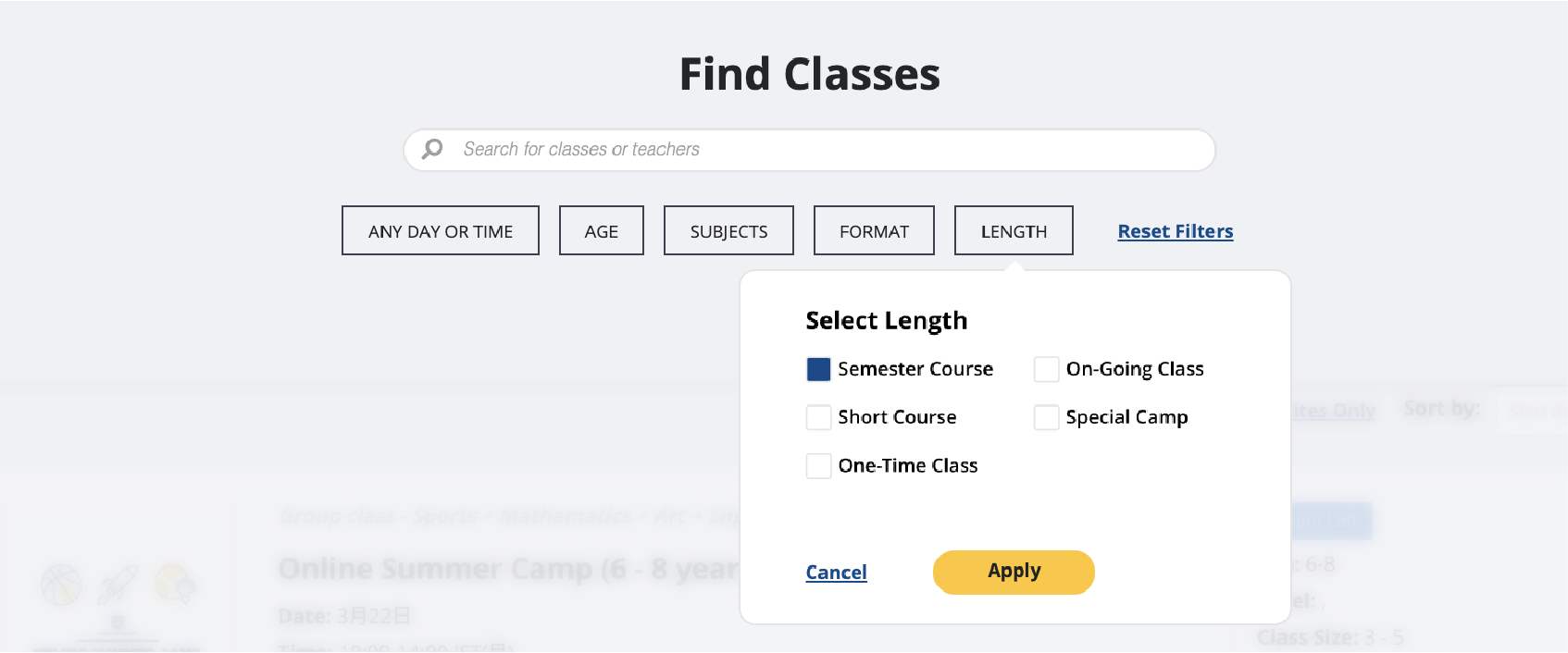
Length Filter
Use the Length filter to find classes that fit your child's desired commitment time.
Q. How do I favorite group courses?
A. You can favorite group courses which you can then view separately from the rest of the schedule. This allows you to save courses and classes that you are interested in.
[image]
Q. How do I find my favorited group courses?
A. You can find all of your favorited classes when you click on the "Show Favorites Only" button at the top of the Group Schedule page
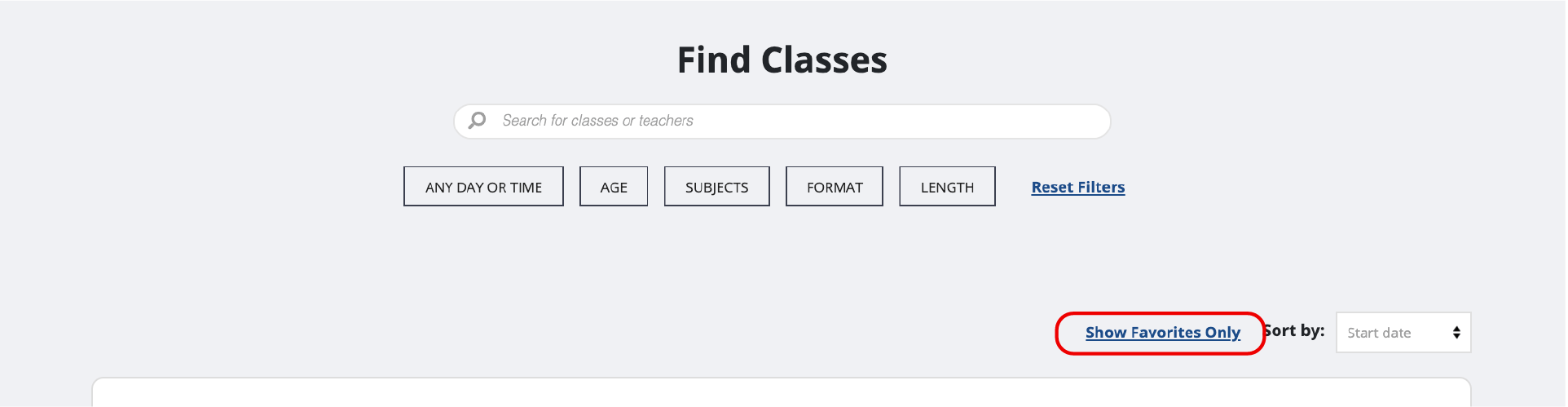
Q. I clicked on a group course to see more info. What do I do now?
A. When you click on a More Info button to a group course, you will directed to that particular course’ course detail page! Go to the Group Course Detail Page FAQ to learn what you can find on this page.