FAQ > Group Schedule
Group Schedule
This section will cover the Group Schedule; how to find classes, use the filters, sign up for classes, access materials, enter classes, and more.
- What is the group schedule?
- How do I use the filters to find classes?
- How do I favorite group courses?
- How do I find my favorited group courses?
- I clicked on a group course to see more info. What do I do now?
- I have signed up for a group course. What do I do now?
- Where can I check my entire GSA schedule?
- What is the Noticeboard?
- I finished a group course! How do I add my review and rating?
Q. What is the Group Schedule?
A. The Group Schedule is where you can find all group courses that GSA Online offers. There you can find an assortment of group courses; semester courses, one-time classes, camps, workshops, and much more.


Q. How do I use the filters to find group classes?
A. The group course filters are used for you to find what types of courses fit your child's level, interests, and desired commitment.
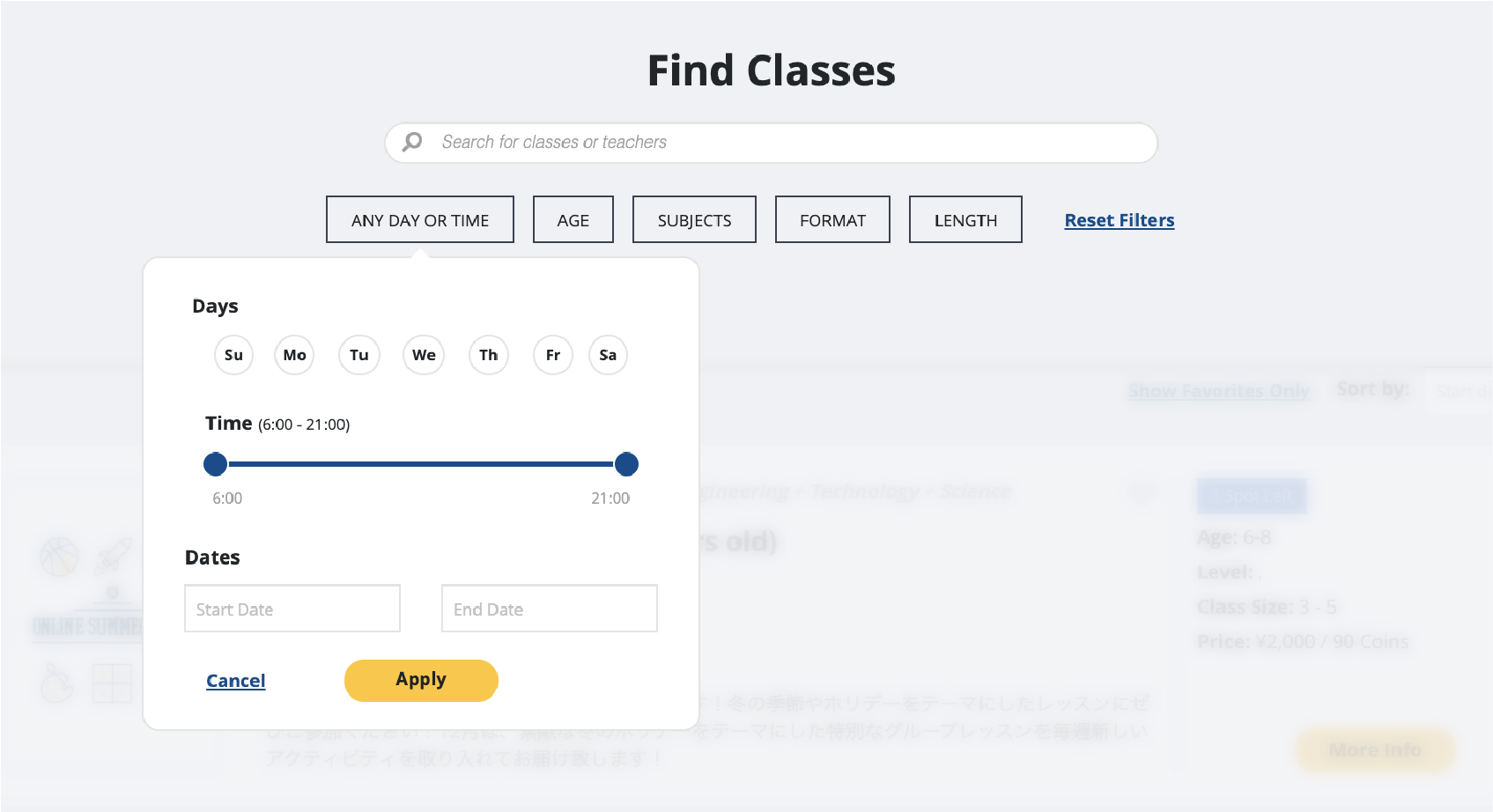
Date and Time Filter
Use the Date filter to find classes on certain dates and times to help you see what courses are available.
Choose a specific day(s) of the week in which you wish to see what group courses are available.
Slide the dot on the left to choose the earliest time, and slide the dot on the right to choose the latest time.
Select specific dates on the calendar to indicate which courses are starting, and when courses are ending.
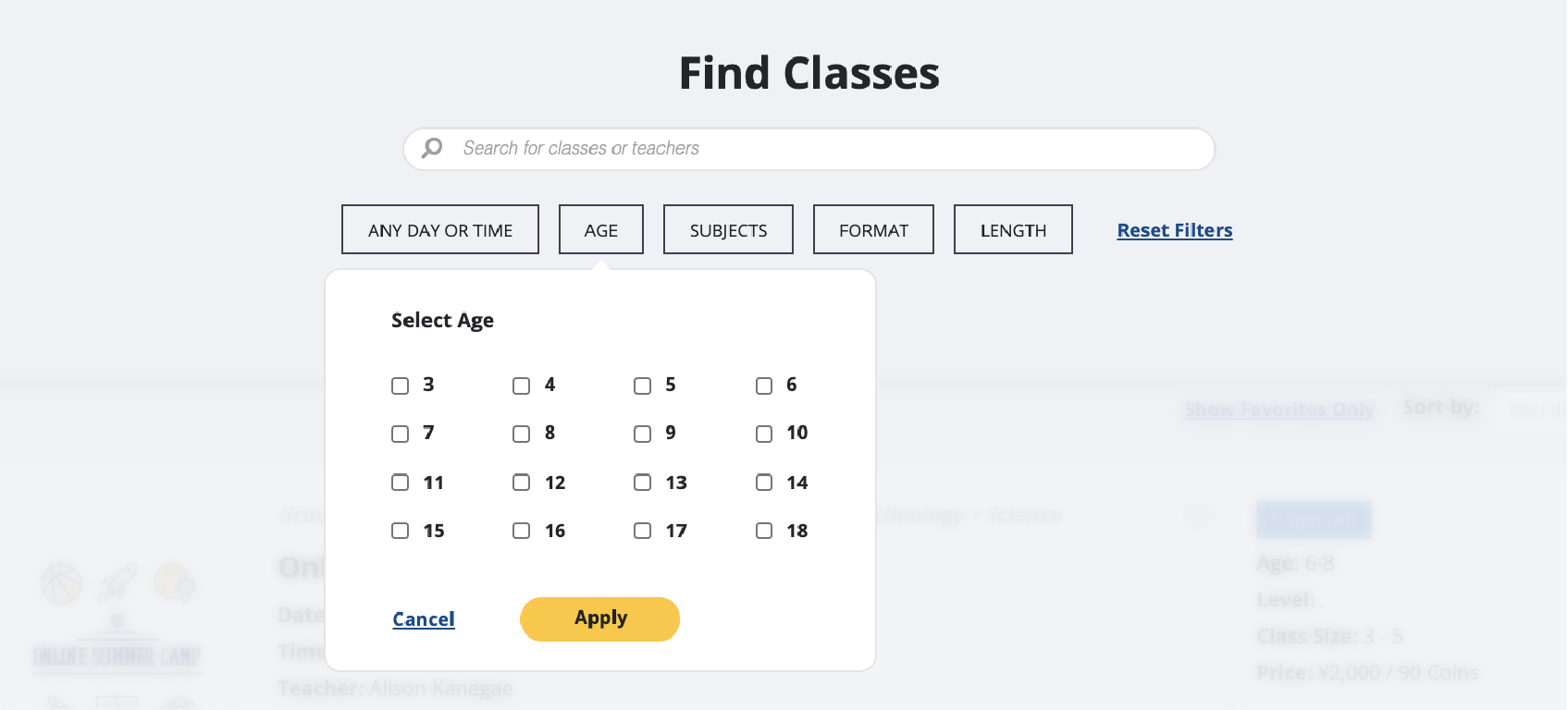
Age Filter
Use the Age filter to find classes that are fit for your child's age range.
You must choose a minimum age to a maximum age.
For example: if you have a child who is 6 years old, you will likely find classes fit for your child when you choose anywhere within 5 to 7 years old. Therefore, you will check the boxes for 5,6, and 7.

Subject Filter
Use the Subject filter to find classes under subjects that your child is interested in taking group courses in.
You can choose as many subjects listed as you like. The more you choose, the more courses will filter out for you.
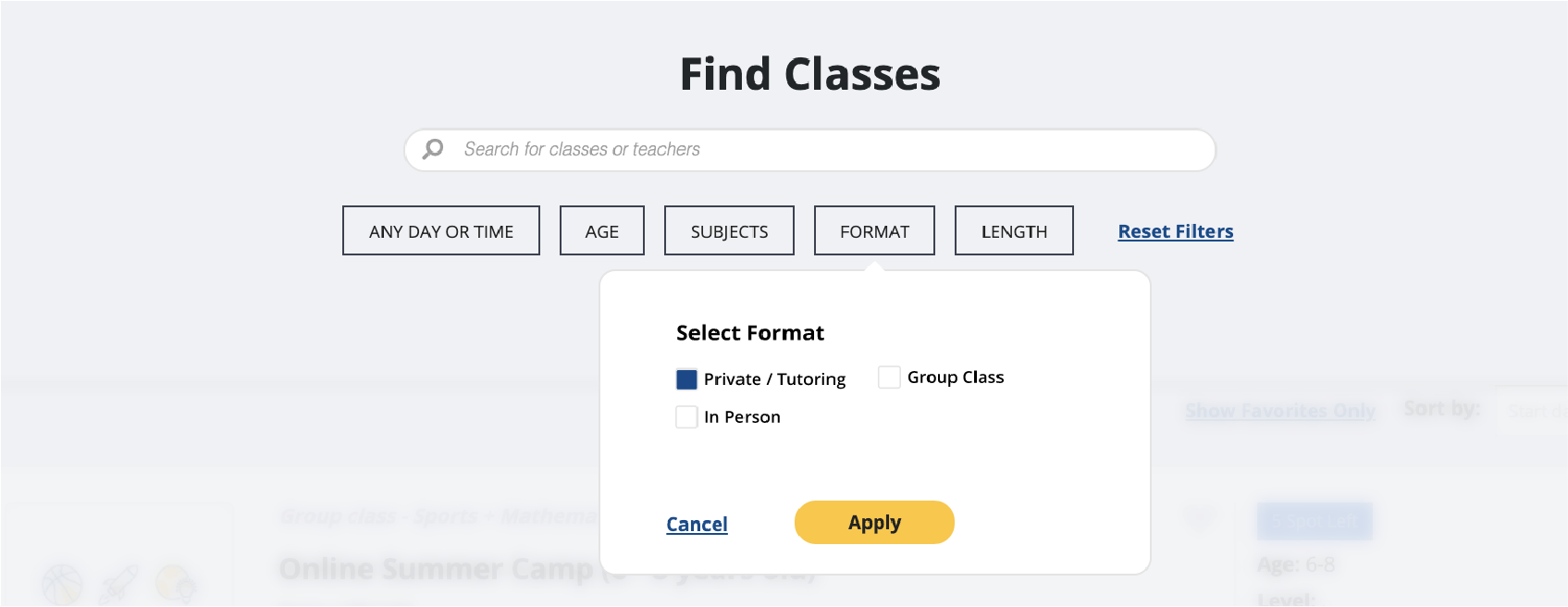
Format Filter
Use the Format filter to find classes under formats that fit your desired classroom arrangement.
Private/Tutoring
Classes under this format will filter classes in which it is a private, one-to-one class.
Group Class
Classes under this format will filter classes that are set in a group class with more than 1 student.
In-Person
Classes under this format will filter classes that will take place in a physical, face-to-face setting.
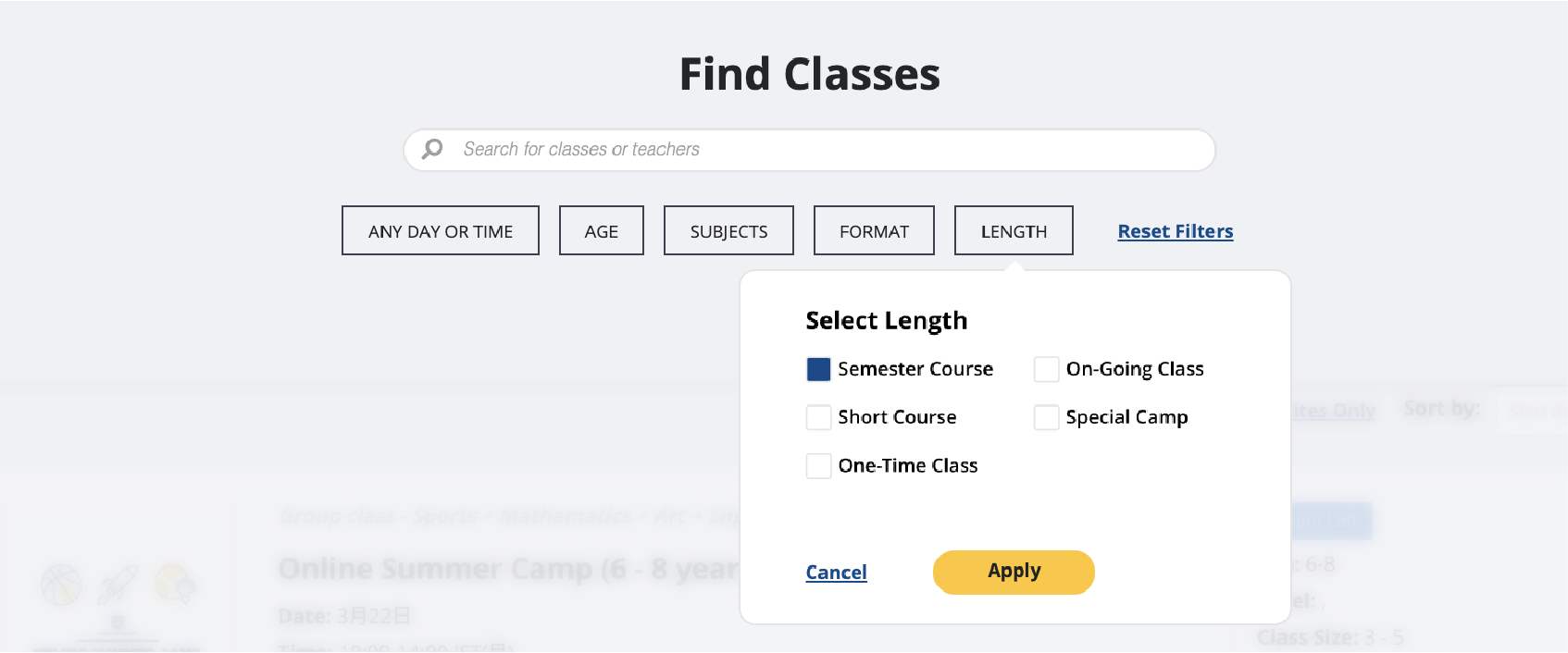
Length Filter
Use the Length filter to find classes that fit your child's desired commitment time.
Semester Course
Courses that run for a semester, or 3 months.
Short Course
Courses that run for a short time; short courses can span for 1 week only, 1 month, will meet twice a week for 1 month, etc.
One-Time Class
Classes that only consist of 1 class with 1 dedicated curriculum, and is done once.
On-Going Class
Classes that can run for a period of time; these classes will allow for students to be able to choose classes a la carte to join from.
Special Camp
Camps will vary in length. For example, seasonal camps run only within the specific season and usually run for 1 week. Other camp duration times will depend on the specific topic.
Q. How do I favorite group courses?
A. You can favorite group courses which you can then view separately from the rest of the schedule. This allows you to save courses and classes that you are interested in.

Q. How do I find my favorited group courses?
A. You can find all of your favorited classes when you click on the "Show Favorites Only" button at the top of the Group Schedule page
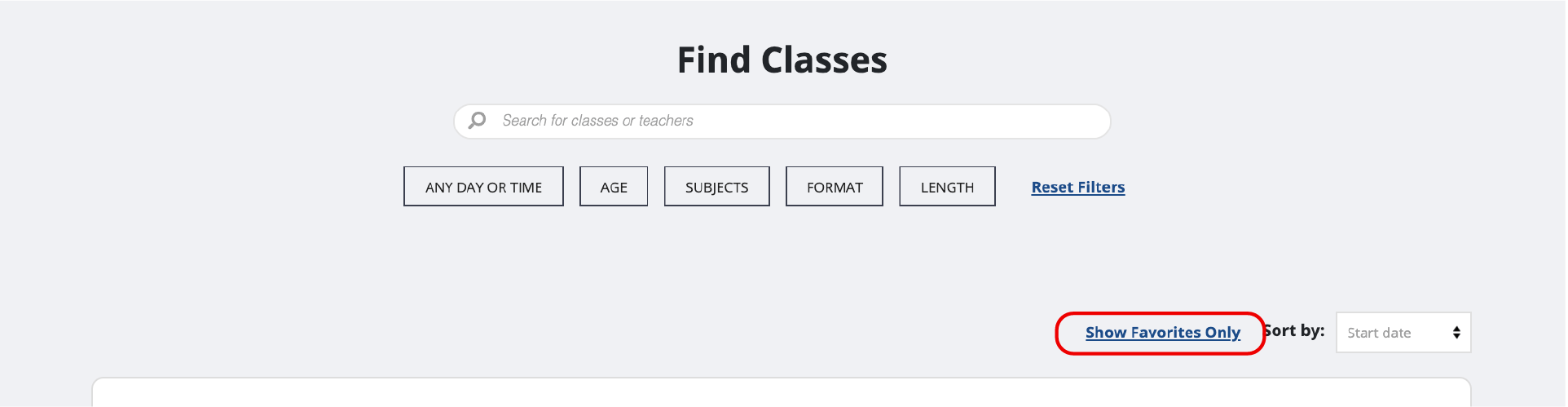
Q. I clicked on a group course to see more info. What is on this page?
A. If you find a group course that you are interested in, click on the More Info button. You will find further details about the specific course.

General Course Details
The first set of details you will see are the general details about the course.
1. Title of Group Course
2. Group Course Dates
3. Time Duration of 1 class
4. Teacher(s)
5. Deadline
6. Course description
7. Button to sign up
8. Button to view the entire schedule of the course*
*This will vary depending on the type of course. A one-time class will list only 1 class while a camp or semester course will list numerous dates.

Course Overview
Below the general details is the course overview.
1. Duration:
Total time of 1 group course/class
2. Price:
Cost of course/class
3. Class Size:
Maximum amount of students per course/class
4. Age:
The required age of the student in order to take this course
5. Level:
The required ELA level of the student in order to take this course
6. Format:
Type of course
7. Description:
Primary course objectives in which students can expect to learn during the course/class
Dedicated page that is meant for parents/guardians to review about the course/class and what must be prepared for the course/class.
Dedicated page that will highlight all of the required materials in order to be prepared for the class.
10.Worksheet:
This button will link to a PDF file that will allow you to directly print all needed worksheets to prepare for the course.

Other Available Times
Here you will find all other available dates and times of the course.*
*This will vary depending on the type of course. A one-time class will list only 1 class while a camp or semester course will list numerous dates.
1. Spots Left:
This will show how many more spots are left until it is filled
2. Favorited:
If you are interested in this class and would like to save it, click on the heart to add it to your favorites
3. Time of the class
4. Date of class
5. Teacher(s)
6. Deadline:
This is the deadline to sign up for this class
7. More Info:
This will go to the particular class' detail page
8. Show Schedule:
This will show the entire schedule
Course Content
You will be able to see descriptions for each lesson within the course.
9. Lesson title
10. Date and time
11. Lesson description

Policy
In order to take group courses, it is required for all students must read and understand the course's policies.

Reviews
Here you will find all the reviews for the course/class.

Other Similar Courses That You May Also Like
You'll also be able to see other courses that are similar to the course you chose. You'll be able to easily see courses/classes that you can view or favorite to view later.
Q. I have signed up for a course/class. What do I do now?
A. Once you have signed up for a course, you will receive an email notification confirming your application for the course/class with the details of the first class start date and time.*
*Students who meet all requirements to take the course will automatically be approved to take the course.
If you are missing a requirement(s) to take the course, you will be notified via email of the missing requirement and how to proceed in order to take the course/class.
If you are confirmed for the course/class, your GSA account will be charged on the deadline of the course/class.
You will be able to also check all of the courses/classes you signed up for on your new and improved schedule page.
Q. Where can I check my entire GSA schedule?
A. You can find all of your GSA classes on My Schedule.

Pending Courses and Applications
Here you will find updates on courses/classes you have signed up for and are awaiting confirmation, whether you have been moved from a waiting list, as well as viewing Class pages of courses that you have been accepted in.
1. Cancel:
If the deadline has not passed, you will be able to cancel any group course application by clicking Cancel.
2. Go to Class Page:
You will be able to view the group course details and lessons within the course by clicking on Go to Class Page
3. Contact Student Relations: if you have an inquiry for Student Relations, contact them by clicking Contact Student Relations.
Your Class Schedule
This is where you can view your entire schedule of GSA classes, whether they are private or group classes.
Access homework all in one place, for any class.
4. Class:
You'll see all the lesson titles that are coming up.
5. Class Type:
Tthis will let you know which classes are private classes and which are group classes.
6. Teacher:
You'll be able to see which teachers will be teaching your classes.
7. Go to Class:
This button will direct you to the online classroom.
8. Homework:
You will be able to easily view and download all homework in one place.
9. Lesson View:
Prepare for the upcoming lesson by going to the Lesson View
10. Load More:
If you wish to view all of your booked classes, click this button to load the rest of your calendar.
Also on the My Schedule page, you will find courses that are coming soon.
Coming Soon
Stay updated and see what's coming soon on GSA.

1. Notify Me:
If you would like to be notified when it is available, click on the Notify Me button.
Q. I have signed up for a group course and would like to view the details of the course. Where can I find them?
A. You can find all details about group courses that you have been approved to take on your My Schedule page in Pending Courses and Applications section (see the My Schedule section here)
Once you have been approved to take a group course, you can view all of the course's details by clicking on Go to Class Page in the Pending Courses and Applications section.
.png)
Here you will be able to find all details regarding the course.
1. Date:
This is the date of the first class
2. Time:
This is the time in which all classes will occur
3. Teacher(s):
The teacher(s) that will teach this course
4. Course Description:
What you will learn within the course
5. Parent Guide: access
The guide and read directly on the website here, or print the page.
6. Materials Page:
Access the complete materials list for what you need to prepare for the course.
7. Worksheet:
Here you will find the PDF link to the complete set of worksheets to print out prior to the course start.
8. Noticeboard:
Here you will find all updates of the course. This can include teacher introductions, course curriculum updates, and more.
9. Your Schedule: this will show a complete list of all the classes within the course.
a. Date/Time: the class start date and time
b. Class: title of the class
c. Lesson View: access the lesson plan to see what you will be learning
d. Format: this tells you what format type it is: Private (1 to 1) or Group class.
e. Teacher: this tells you who your next class will be taught by
f. Go to Class: you can enter into your classes here
g. Homework: view or print out your homework from this button for each class
Q. I finished a group course! What do I do now?
A. Congratulations! After you finish a course, you will be sent an email that will allow you to add your review and rating of the course.
Q. How do I add my review and rating?
A. Once you finish a course, you will be sent an email that will allow you to add your review and rating of the course. Click on the link to be directed to the Review page. Your review and rating will then be submitted.