FAQ > Schedule Page
Schedule Page
Learn how to use your Schedule Page, which include accessing your classes, Live Programs, the Student Dashboard, and more here.
- Where can I see my child's entire schedule?
- Where can I see my child's progress?
- I want more than one child to sign up. Is that possible?
- How do I go to the archive page?
- How do I find the homework?
- How do I change my account information?
- I want to take a break but I don't want to quit GSA. What do I do?
- If I apply for a withdrawal, what is the withdrawal date?
- How do I book classes on the 5th week of the month?
- How do I purchase additional coins?
- How to I book classes using my coins?
- How do I cancel the classes I booked?
This section will guide you on how to navigate through your GSA student account page. Here you will learn what each icon and component of the menu bars mean, and what you can find in each of the pages that follow.
Pending Courses and Applications
Here you will find updates on courses/classes you have signed up for and are awaiting confirmation, whether you have been moved from a waiting list, as well as viewing Class pages of courses that you have been accepted in.
1. Cancel:
If the deadline has not passed, you will be able to cancel any group course application by clicking Cancel.
2. Go to Class Page:
You will be able to view the group course details and lessons within the course by clicking on Go to Class Page
3. Contact Student Relations: if you have an inquiry for Student Relations, contact them by clicking Contact Student Relations.
Q. Where can I see my child's entire schedule?
A. You can view your child's entire schedule under Schedule section on your Home page.
Under the Schedule section, you will be able to view your child's entire schedule of classes from upcoming and into the future.

Q. I want more than one child to sign up. Is that possible?
A. It is required that one GSA student is under one student's name. You will be required to use another email address for a second child to take GSA lessons.
Q. How do I go to the Archive page?
A. The Archive page is available every day and the 25-minute live programs are free for all GSA students to enjoy daily.
To access the live schedule by following these easy steps:
- Log into your GSA account
- Click on the Play icon labeled Archive on the left side bar, as seen in the example below.
- You will then be redirected to the Archive.
Q. How do I find the homework?
A. While doing and submitting homework is completely optional, it is highly recommended that your child complete all homework to confirm progress is being made in their English studies. Homework is checked by teachers at the beginning of every class, therefore, your child will receive feedback and confirmation that they are progressing in their skills.
How to access homework assignments from the top navigation bar:
1) Click the student's name in the top navigation bar of the student account, and a drop-down menu will appear.
2) Select "Homework" from the drop-down menu.
3) Click on the name of the course.
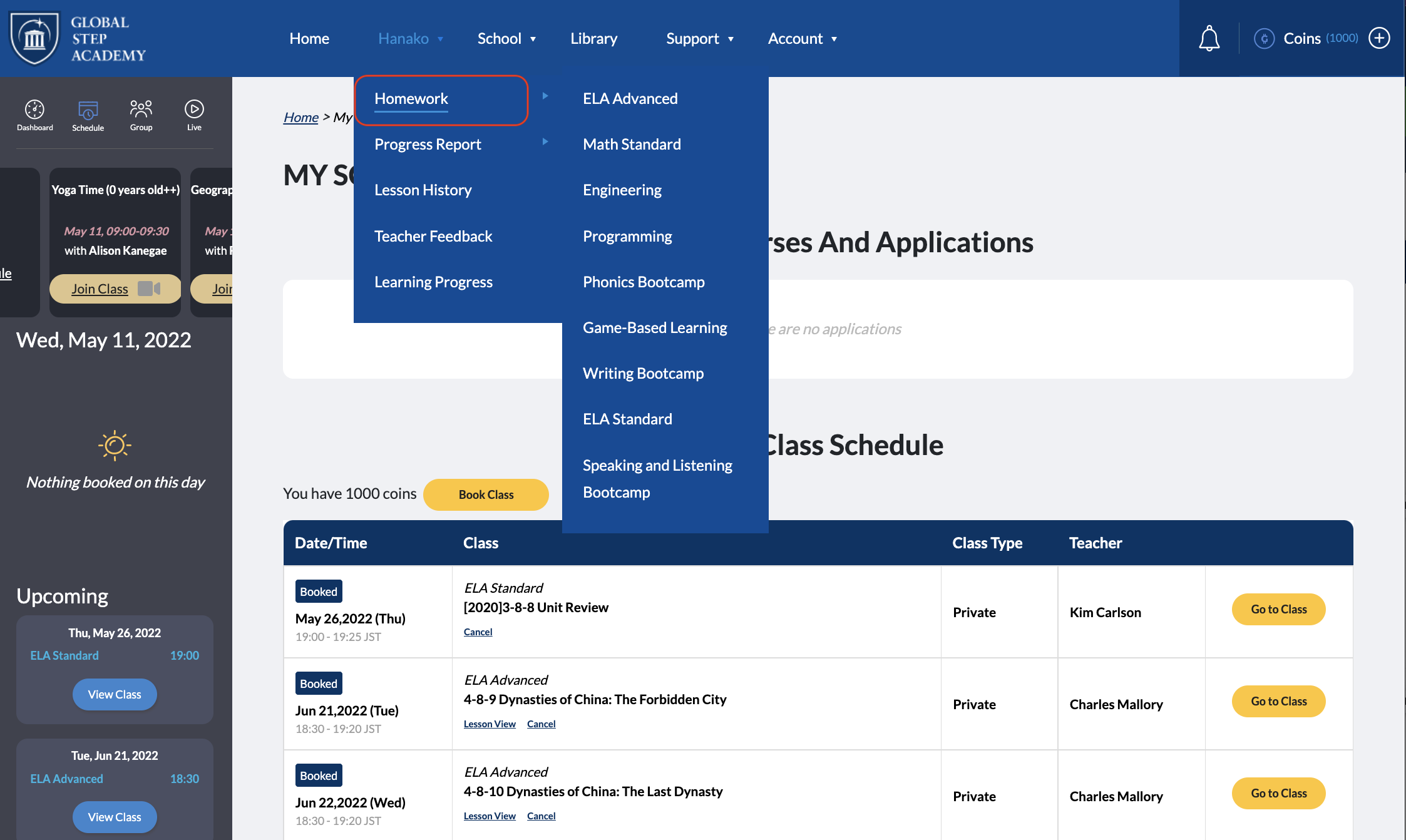
Q. How do I change my account information such as home address, phone number, and email address ?
A. To change your account information, click on Settings under the Account pull-down tab. You can change your registered address, phone number, email address, etc., and then click Update.
Q. I want to take a break but I don't want to quit GSA. What do I do?
A. If you plan on taking a break from GSA, please contact our Student Relations team for more information. To drop out of your plan or to withdraw temporarily, please contact our Student Relations team
Q. If I apply for withdrawal, what is the withdrawal date?
After you submit your withdrawal application, the withdrawal procedure will be completed in about 3 days. Please apply for withdrawal within at least 7 days before the start of the next usage month. If you do not submit an application within 7 days of a new usage month, you will be withdrawn from the usage month after the next month.
*For details, see Article 11 of the Terms of Use. If you wish to withdraw, please contact our Student Relations team.
Q. How do I book classes on the 5th week of the month?

A. Each month classes are booked for 4 weeks which is included in your monthly payment plan. On months with 5 weeks, the 5th week will have no classes booked. If you wish to reserve a class on the 5th week, please purchase additional coins and use the coins to book classes on the 5th week.
Q. How do I purchase additional coins?
A. To purchase additional coins, follow the steps below:
1. Click "Coins +" icon on the top right corner of your Student Account.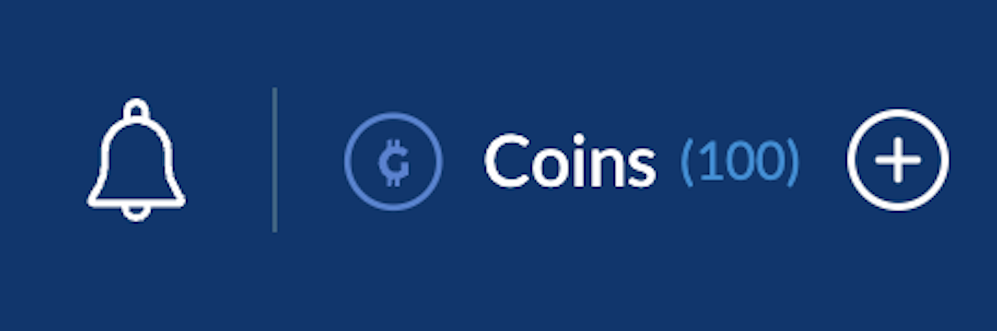
2. A pop-up will appear. Input the coin amounts and click "Buy more coins" button.
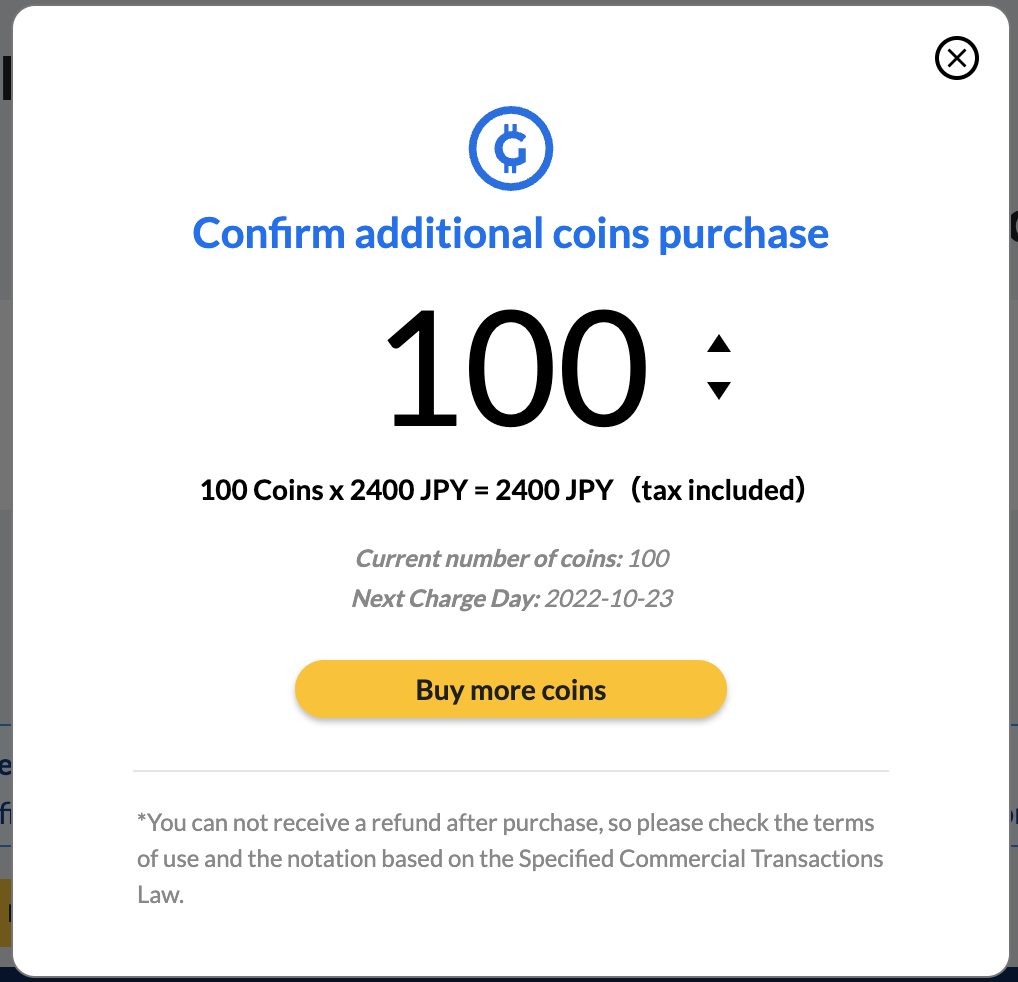
Q. How to I book classes using my coins?
A. To book a class using your coins, follow the step below:
1. Go to your Student Account and click "Home" on the top bar. Click the yellow button "Book Class" under "Your Class Schedule"
2. A pop-up will appear. Select your preferred course, date and time.
3. Click "Book" and your reservation is completed.
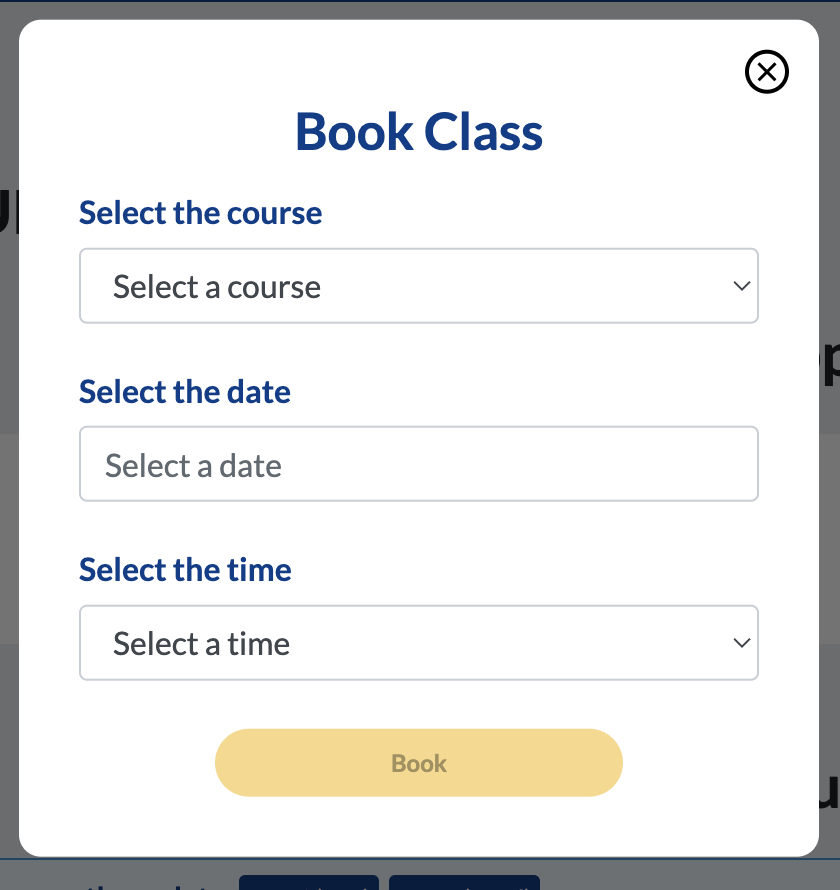
Q. How do I cancel the classes I booked?
A. There are 2 ways to cancel a booked class:
How to cancel a class option 1:
- You will see all the upcoming classes displayed in the left side bar of the Student Account.
- Scroll down to the class you wish to cancel and click "View class" in order to view the class details.
- Click the "Cancel" button in red.
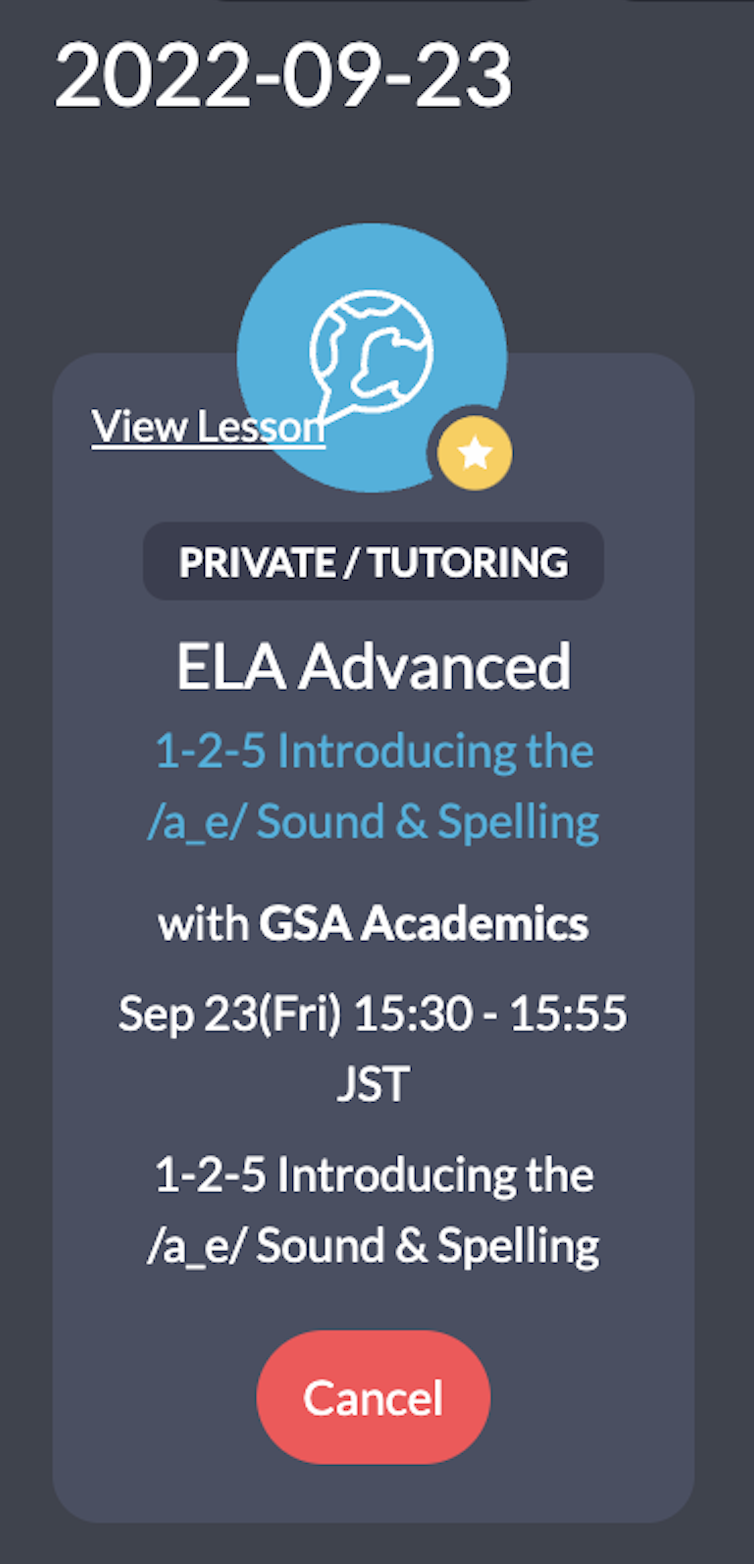
How to cancel a class option 2:
- Go to your Student Account and click "Home" on the top bar.
- You will see your upcoming classes under "Your Class Schedules". Scroll down to the class you wish to cancel.
- Click "Cancel"
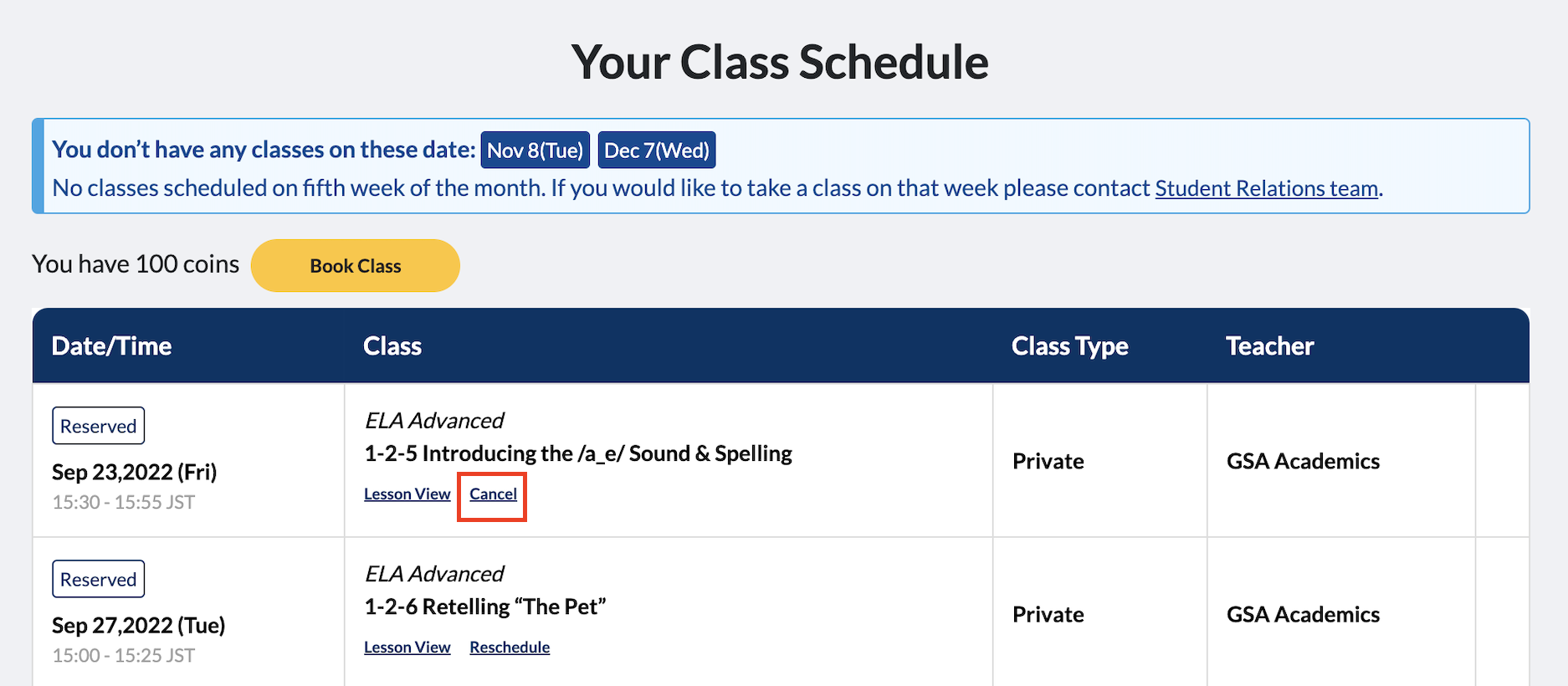
*Please note that classes canceled within 24 hours of starting will not be refunded.
**Please note the scheduled classes with your fixed schedule cannot be cancelled, if the date/time does not work, please reschedule the lesson outside of the 24hours of the lesson time. (Each lesson can only be rescheduled twice. After the 2nd rescheduling, there will not be an option to reschedule.)
Student Account Navigation
Top Navigation Bar
Here you will find all the places you can access from your top navigation bar.

1. Home
The default page when you click on Home goes to the Private Booking page.
Your Name
2. Homework
You will be able to access all of the assigned homework here for each course you are taking.
3. Progress Report
Here you will find the progress within your ELA course. Check the status of your improvements to core skills.
4. Lesson History
View all of your past completed lessons.
5. Teacher Feedback
View all of the feedback from your teachers.
6. Learning Progres

School
7. My Schedule
Access your entire schedule of booked classes and view your pending group applications.
View homework for upcoming classes, view more details including Parent Guides, Material lists, and worksheets from group courses, and get notifications for all upcoming group courses.
8. Course List
View all the private GSA Online courses here, and apply for private courses that you are interested in.
9. Group Courses
Go to the Group Courses page here to find all group courses and their detail pages.

Support
11. Requirements
To make sure that your GSA Online classes run smoothly, go here to confirm that your device meets GSA Online requirements and learn how to download ZOOM.
12. How To Use
Refer here to learn how to book private and group classes, how to view homework, and how to view your My Schedule page.
13. Homework Manual
Here you will find how to submit homework for your classes.
14. FAQ
You can view all of the FAQ here on how you can use your GSA account.
15. Help
Here you'll find a quick access guide on how to use your account, requirements, payment, and more.
16. Contact Us
If you have a question, you can find information here to email or call our Student Relations team.
17. To view our Student Relations operating hours by country, you can go to this link.

Student Account
18. Account Settings
Here you can update your name, email address, home address, and phone number.
19. Payment Method
Update your credit card and payment method here.
20. Coin History
View all of your past GSA coin purchases here.
21. Learning Plan
View your Learning Plan here. You can edit and update details of how many classes you take in a week and what courses you are currently enrolled in.
22. Referral Program
Here you'll find your Referral Code to share with friends.
*To learn more about Referral Program, please go to the Referral FAQ page.
23. Logout
Log out of your GSA account by clicking on this text button.
24. Next Charge Day
This is where you can quickly check the date of your next charge day.
25. Notifications
View your alerts of when you have achieved a Mission badge, when a new group course is available to sign up, when a live program is streaming, and more.
Sidebar
1. Review
Quickly access your Review/Homework page.
2. My Schedule
Quickly access your My Schedule page.
3. Group Courses page
View the Group Courses page right from this button.
4. Archive
Go directly to the archive here and tune into your favorite live programs.

